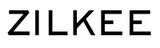Troubleshooting & FAQ
If you encounter any issues with your Zilkee Converter, follow these step-by-step instructions to troubleshoot and resolve common problems:
-
Connection Issues:
- Plug the USB into a different port on your computer.
- Close the converter, then connect the USB to another port.
- Temporarily disable your antivirus system and set Windows Defender to a low level.
- After connecting everything, open the converter to allow Windows to install the driver.
- Once installed, your drive should be visible on your laptop.
- Refer to this video guide for proper installation.
-
Blue Light Not Functioning:
- Ensure a successful connection with the drive to activate the blue indicator light.
-
USB Recognition Issues:
- Try using an alternative USB port.
- Use Disk Genius after a successful connection to access data on the old drive.
- Avoid sharing the same USB port with other devices.
- If the blue light is on, the converter is functional; the issue may be on the software level.
- Consider trying another Windows PC or a Mac if the problem persists.
-
Disk Genius Usage:
- Utilize Disk Genius for recovering deleted files.
- Refer to the guide video: HOW TO USE DISK GENIUS IN PC.
-
Lost Data Retrieval:
- Remove the old drive from the laptop and connect it using the Zilkee Converter.
- If issues persist, use Disk Genius to directly view the old drive.
-
Converter Not Turning On After Disk Genius:
- Ensure the USB 3.0 is connected directly to the PC motherboard.
- If the blue light remains off, the hard drive may have a problem.
-
Formatting Old Disks:
- Never format old disks when prompted by Windows. Instead, use Disk Genius for direct access.
-
Recovery Key Request:
- If the computer requests a recovery key, your drive has a password, and custom decryption is not possible.
-
Compatibility Issues with Certain Hard Drives:
- If the blue light is on, but old disks are not visible, use Disk Genius to access folders.
-
Copying Photos Without Removing the Hard Drive:
- Connect a new drive to the converter via USB 3.0.
- Copy photos to your PC and transfer them to the new drive through the converter.
-
Handling Seagate External Disk Issues:
- Open the external disk's enclosure to check if it's a SATA or IDE drive with the correct docking port.
Please follow these instructions carefully to maximize the performance of your Zilkee Ultra Recovery Converter. If issues persist, contact our customer support at support@zilkee.com for further assistance.